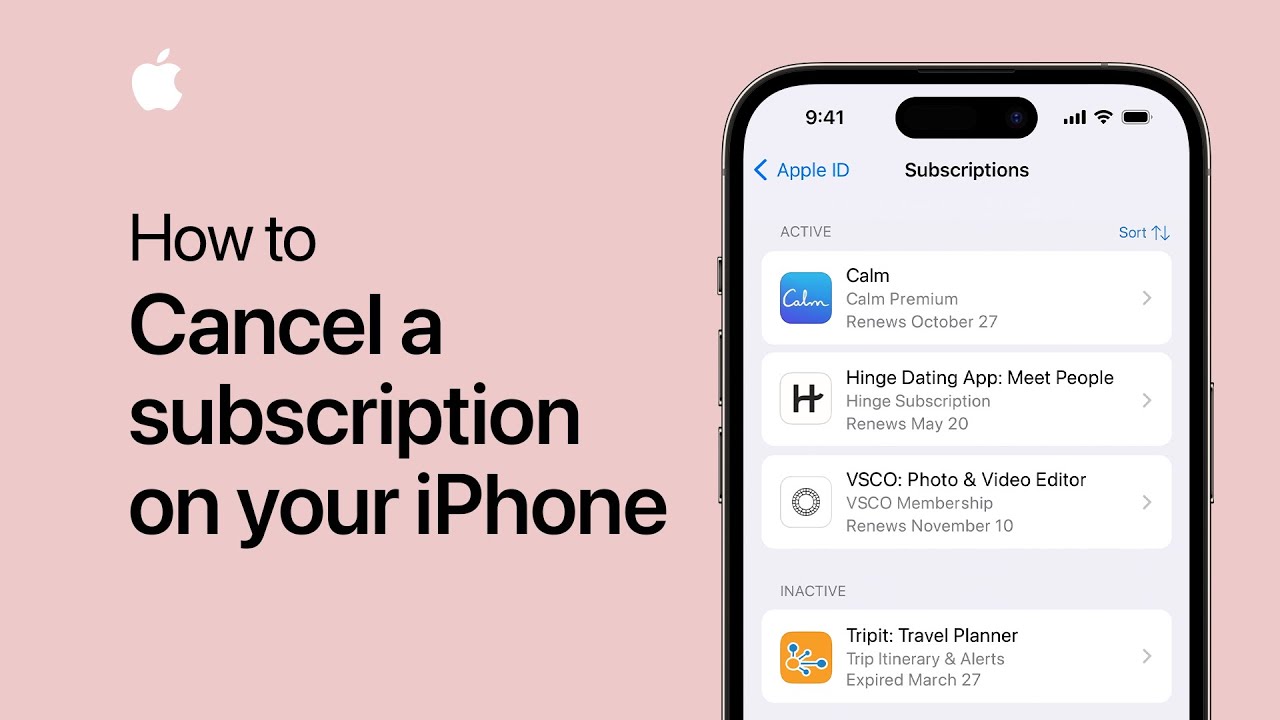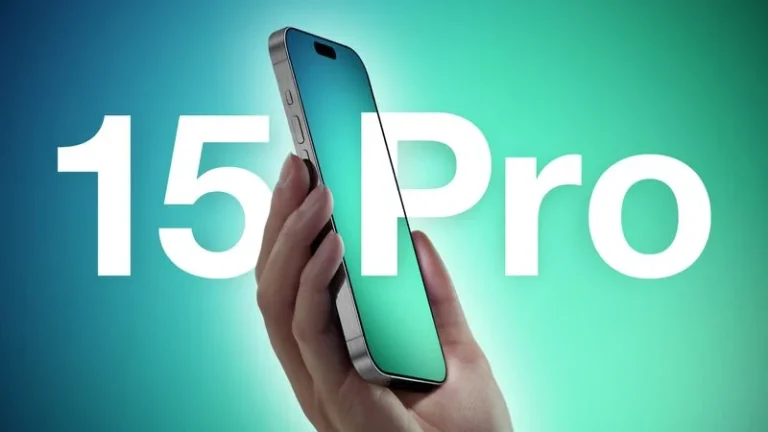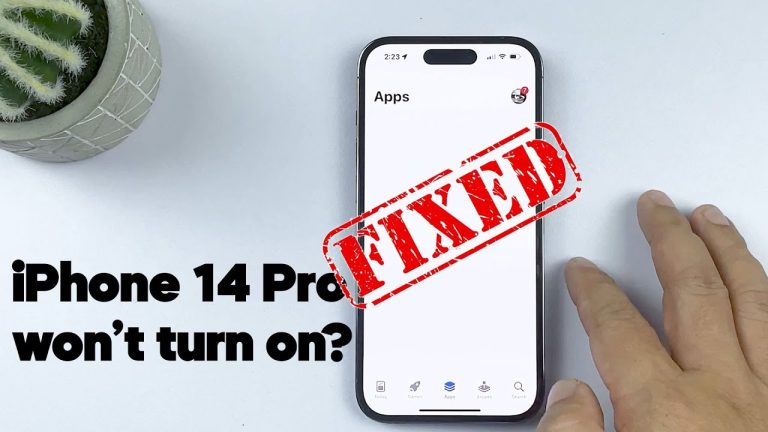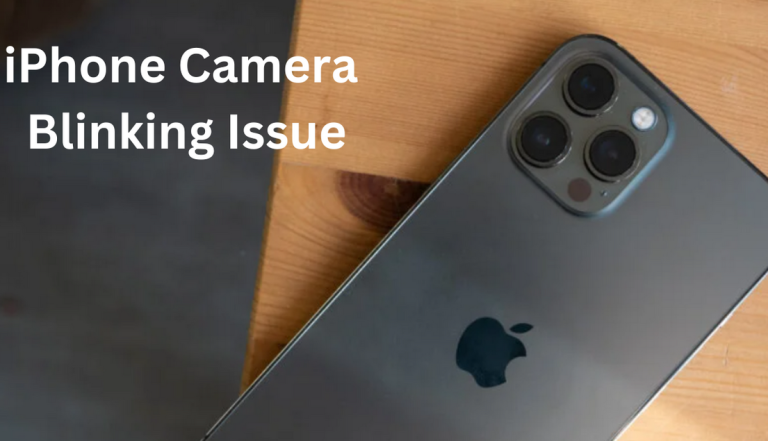How to delete Subscriptions on iPhone in A second
How to delete Subscriptions on iPhone
How to delete Subscriptions on iPhone: The Ultimate Guide
Most easiest way about How to delete Subscriptions on iPhone. Managing subscriptions on your iPhone can be tricky, especially regarding expired ones.
While the process might not be straightforward, alternative methods exist to hide or manage those expired subscriptions.
Let’s dive into this guide to provide more precise insights and more practical tips on the topic.
Understanding the Basics of iPhone Subscriptions
Before we move to solutions, it’s crucial to understand that Apple does not allow users to delete expired subscriptions manually. These will disappear automatically one year after their expiration. The main reason? These subscriptions are tightly linked to your Apple ID.
Why Unsubscribe from Apps?
The “why” is as crucial as the “how,” isn’t it?
- Financial Savings: Every little subscription adds up. Save those dollars for something you genuinely love!
- Decluttering Digital Space: Why keep subscriptions you never use? It’s like hoarding old magazines you’ll never read.
- Privacy Concerns: Unwanted apps can often access your data. Why give them the privilege when you’re not even using them?
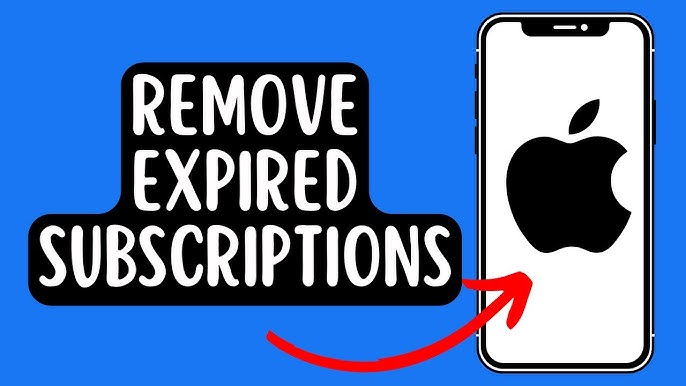
Easy Steps to Delete Subscriptions on iPhone
Alright, let’s dive into the meat and potatoes of the topic. Have your iPhone ready?
- Accessing Your Apple ID: First, open the Settings app. See your name at the top. Tap it. Then tap on “iTunes & App Store.”
- Navigating to Subscriptions: Now, tap on your Apple ID (it’s at the top in blue). Choose ‘View Apple ID.’ You might be prompted to sign in. Once inside, scroll down to find “Subscriptions” and tap on it.
- Cancelling the Subscription: You’ll see a list of all your active and expired subscriptions. Tap on the subscription you want to cancel. Hit “Cancel Subscription” or “Cancel Trial.” That’s it! Remember the childhood game of “Connect the Dots”? Think of this process as a grown-up version. Easy.
Common Mistakes to Avoid
We all make mistakes, but here are some common ones you might want to dodge:
- Assuming Uninstalling an App Cancels Subscription: Nope, it doesn’t. Deleting an app doesn’t mean you’re unsubscribed. It’s like throwing away a magazine but still having a subscription. It’ll keep coming!
- Ignoring Subscription Renewal Alerts: Those reminders are there for a reason. Best pay attention.
Benefits of Regularly Checking Subscriptions
Is it worth the effort?
- Avoiding Unnecessary Charges: Regularly checking can save you from those surprise bills.
- Enjoying A Clutter-Free Experience: Imagine your iPhone as a room. The less the clutter, the more enjoyable it is!
Alternative Methods to Conceal Expired Subscriptions
Switch to a New Apple ID: One workaround to hide expired subscriptions is to sign out of your existing Apple ID and create a new one. This method, however, comes with its pitfalls. For instance, you’d lose access to all data linked to your original account. If you’re considering this:
- Go to Settings.
- Tap on your Apple ID name.
- Scroll down and select ‘Sign Out’.
- Return to Settings and select ‘Sign in to your iPhone’ to set up a new Apple ID.
App Limits: Another method is to set an App Limit for the App Store. This ensures others won’t view your subscriptions:
- Navigate to Settings.
- Choose Screen Time.
- Tap on App Limits, then ‘Add Limit’.
- Select the App Store and assign a 1-minute limit. Remember, this method doesn’t hide the subscriptions from you, only from others who might access the App Store on your device.
Looking to Hide Purchases?
Hiding purchases is slightly different from hiding subscriptions:
- Open the App Store.
- Click on your account button, then ‘Purchased’.
- Swipe left on the desired app and tap ‘Hide.’
- To reveal hidden apps, navigate to ‘Hidden Purchases’ under your Apple ID in the App Store.
Common Queries Unraveled about How to delete Subscriptions on iPhone
- How can I obtain refunds for Subscriptions?
- Visit Apple’s problem reporting site.
- Select ‘Request a refund.’
- Choose your reason for the request and proceed with the provided instructions.
- Will resetting my iPhone erase expired subscriptions? No, a factory reset won’t erase subscriptions. They’re bound to your Apple ID, not the device’s storage. The only way to entirely remove these is by switching Apple IDs.
While Apple’s method might seem limiting, remember it’s rooted in the desire to ensure data integrity and user security. If hiding expired subscriptions is crucial, then the above methods might help. Meanwhile, it’s always worth giving Feedback to Apple. With enough demand, they might introduce more user-friendly options in future updates.
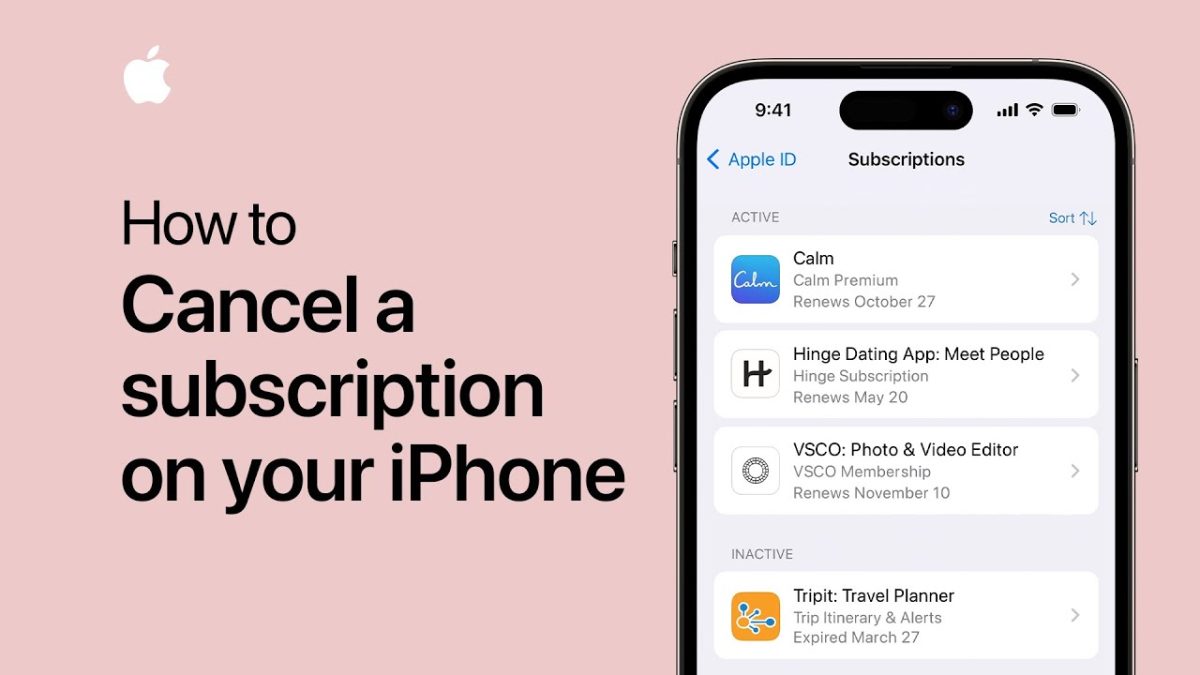
The Power of User Feedback
One of the best ways to see changes in Apple’s system or any tech platform is through user feedback. If you, like many others, find the inability to delete expired subscriptions a hassle manually, let Apple know. Here’s how:
- Submit Feedback Directly: Go to the Apple Feedback page. Choose “iPhone” and detail your experience, suggestions, or issues. Apple considers user feedback, and your voice might make the difference.
- Join Apple Community Discussions: Engage in forums and community discussions on Apple’s official site. Sharing your experiences there can help other users and draw attention to common issues.
Safety Reminder
When considering alternatives and workarounds, always prioritize the security of your data. Creating a new Apple ID might seem like a quick fix, but remember that you’re potentially leaving behind a wealth of data, from app purchases to iCloud backups. Before making any decisions, evaluate the pros and cons.
Why Can’t We Delete Expired Subscriptions Immediately?
It’s worth noting why Apple might have this policy in place. By keeping expired subscriptions for a year:
- Users have a record of past subscriptions, which is helpful for tracking or reconsideration.
- It prevents potential system abuses where subscriptions are frequently initiated and canceled.
- Allows Apple to maintain a consistent user experience and reduce potential errors or accidental deletions.
To Sum It Up
Navigating the world of iPhone subscriptions can be complicated. While we hope for a future update from Apple to simplify this process, it’s about finding the best workaround that suits your needs.
Remember, technology continually evolves based on user needs and Feedback. By voicing your concerns and being proactive, you can play a part in shaping a more user-friendly experience for all iPhone users.
If you’ve found this helpful guide, please share it. And if you have any more questions or need further assistance with your iPhone, don’t hesitate to get in touch or leave a comment. Stay connected, and keep exploring the vast world of iOS!
Beyond Subscriptions: iPhone’s Holistic Experience
When discussing the intricacies of managing subscriptions, it’s essential to appreciate the broader ecosystem Apple has built for iPhone users. Subscriptions, while a small part of this vast system, play a significant role in how users interact with apps and services.
Extend Your Knowledge: Dive Deeper
- iCloud and Storage: Subscriptions extend beyond just apps. If you’ve ever upgraded your iCloud storage, you’ve started a subscription. Remember, managing your storage well can save costs and ensure your data’s safety.
- Apple Services: Apple TV+, Apple Music, and Apple Arcade are all subscription services Apple provides. Please get familiar with their management; you’ll find similarities that make the process smoother.
- Family Sharing: If you’re part of a family group, your subscriptions can affect everyone. Learn how shared subscriptions work to prevent unwanted charges or changes.
Troubleshooting Tips
Occasionally, you run into issues with your subscriptions, be it a billing problem or an app not recognizing your subscription. Here’s what to do:
- Restart Your iPhone: Sometimes, a quick restart can resolve minor glitches.
- Check Your Internet Connection: A stable connection ensures smooth communication between the App Store and your device.
- Update iOS: Updating your iPhone’s operating system ensures compatibility with the latest app versions and services.
Feedback: A Two-Way Street
While we’ve emphasized giving Feedback to Apple, app developers also benefit from user input. If you need help with a specific app’s subscription, contact the developer directly. They might provide solutions or even consider your Feedback for future updates.
Wrapping It Up
How to delete Subscriptions on iPhone-With its myriad features, services, and apps, the iPhone is a powerful device. And like any robust system, understanding its nuances can require some effort.
Yet, with guides like thQis and a proactive approach, you can master the art of managing not just subscriptions but the entirety of the iPhone experience.
Stay curious, explore, and remember: every challenge is an opportunity to learn. Drop us a line if there are other aspects of the iPhone or any other tech topics you’d like to delve into. We’re here to guide, inform, and empower your tech journey.
Related Posts;