How to Turn Off SOS on iPhone 14 | Simple Steps
How to Turn Off SOS on iPhone 14
How to Turn Off SOS on iPhone 14 Introduction
Step by Step Guide about How to Turn Off SOS on iPhone 14. In today’s fast-paced world, technology is integral to our lives. Our smartphones, particularly the iPhone 14, have various features to keep us safe in emergencies.
One such feature is the SOS or Emergency SOS function. While this feature can be a lifesaver, there may be instances when you want to turn it off for various reasons. In this article, we will guide you through the steps to turn off the SOS feature on your iPhone 14, ensuring you have control over when and how it is activated.
Understanding Emergency SOS on iPhone 14
Before we dive into how to turn off SOS on your iPhone 14, we must understand what this feature does. Emergency SOS is designed to assist you in urgent situations. When activated, it can automatically call local emergency services and send your emergency contacts a message with your location.
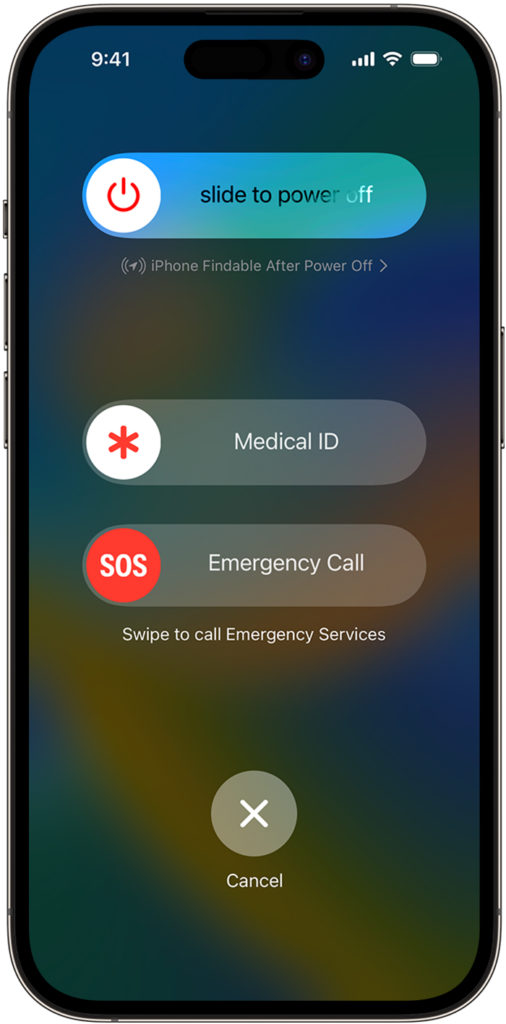
Reasons to Turn Off SOS
While Emergency SOS is a vital safety feature, there are instances where you might want to turn it off:
- Accidental Activation: You may have experienced accidental SOS activations, leading to unnecessary emergency calls.
- Privacy Concerns: If you value your privacy and don’t want your emergency contacts to be notified every time you make a call, disabling SOS is the way to go.
- Testing Purposes: If you’re troubleshooting your phone or testing features, temporarily turning off SOS is a good idea.
How to Disable SOS on iPhone 14
Now, let’s get into the step-by-step process of turning off the SOS feature on your iPhone 14.
Step 1: Unlock Your iPhone
Ensure your iPhone is unlocked and accessible.
Step 2: Open the Settings App
Locate the Settings app on your iPhone’s home screen and tap on it.
Step 3: Scroll Down and Tap on “Emergency SOS”
Scroll in the Settings menu and find the “Emergency SOS” option. Tap on it to access the settings.
Step 4: Toggle off “Auto Call”
You’ll see the “Auto Call” option in the Emergency SOS settings. Toggle it off to disable automatic emergency calls.
Additional Settings to Consider
Customizing Emergency Contacts
While you’re in the Emergency SOS settings, take the opportunity to customize your emergency contacts. This ensures that the right people are notified in case of an emergency.
Enabling Countdown Sound
You can also enable the countdown sound, which gives you an audible alert before an SOS call is placed. This can help prevent accidental activations.
Disabling Location Sharing
If you’re concerned about sharing your location during SOS calls, you can turn off this feature in the same settings menu.
Testing Your Changes
After making these adjustments, it’s a good practice to test your changes to ensure that the SOS feature is now turned off as per your preferences.
When Should You Keep SOS Enabled?
While turning off SOS can be convenient in certain situations, remember it’s a valuable safety feature. We recommend enabling it in potentially risky situations or unfamiliar environments.
Your iPhone 14 offers many features to keep you safe, including the Emergency SOS function. Following the steps outlined in this article, you can quickly turn off the SOS feature when needed, giving you control over its activation. Remember to customize your settings to suit your preferences and consider keeping SOS enabled when safety is paramount.
Further Tips for iPhone 14 Users
Now that you have learned how to turn off the SOS feature on your iPhone 14, let’s explore some additional tips to enhance your iPhone experience:
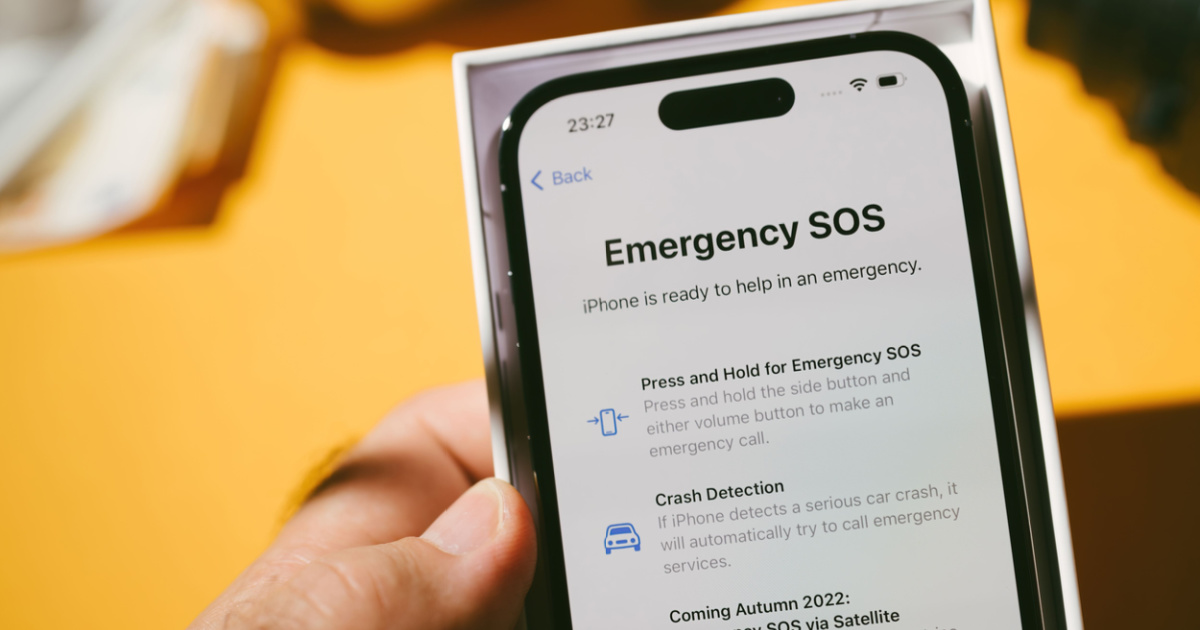
Update Your Emergency Contacts Regularly
Life is constantly changing, and so are your emergency contacts. It’s crucial to update your emergency contact list in the Emergency SOS settings whenever there’s a change in your contacts’ information or if someone new becomes an essential part of your life.
Familiarize Yourself with the Emergency Call Process
While we’ve discussed turning off automatic calls, it’s essential to know how to make an emergency call on your iPhone 14 manually. In a genuine emergency, dialing 911 (or the equivalent emergency number in your region) is a critical skill everyone should have.
Use Medical ID
Your iPhone 14 also offers a Medical ID feature that can provide vital information to first responders in an emergency. You can set up your Medical ID in the Health app, which includes details like allergies, medical conditions, and emergency contacts. To access it, swipe right on the lock screen and tap “Emergency” to find the “Medical ID” option.
Teach Others in Your Household
If you share your iPhone 14 with family members, ensure they know the SOS feature and how to use it responsibly. Educating everyone in your household can prevent accidental activations and ensure everyone knows what to do in an emergency.
Stay Informed About iOS Updates.
Apple frequently releases iOS updates that can introduce new features, improve security, and enhance user experience. Stay informed about these updates and install them when prompted. Sometimes, these updates may include changes to the SOS feature or related settings.
Exploring New Features in iPhone 14
The iPhone 14 has innovative features extending far beyond its safety functions. Here are a few exciting features to explore:
Enhanced Camera Capabilities
The iPhone 14 boasts an impressive camera system with advanced photography and video recording features. Experiment with modes like Night mode, Deep Fusion, and ProRAW to capture stunning photos and videos in various conditions.
Improved Battery Life
Apple has made significant strides in battery life optimization with the iPhone 14. Enjoy longer hours of usage without worrying about constantly recharging your device. Adjust settings like screen brightness and background app refresh to extend battery life further.
Privacy and Security
Apple is known for its commitment to user privacy. Take advantage of App Tracking Transparency, which controls how apps track data. Review app permissions in your settings to ensure your privacy is maintained.
iOS 15 Integration
Please make the most of the latest iOS version by exploring its features and enhancements. iOS 15 offers widgets, Focus mode, and FaceTime improvements, among other exciting updates. Stay updated with the latest iOS versions to access these new functionalities.
Accessory Compatibility
Explore compatible accessories, such as wireless chargers, headphones, and protective cases, to enhance your iPhone 14 experience. Apple’s ecosystem offers various accessories designed to work seamlessly with your device.
Embracing the Future with Your iPhone 14
In conclusion, the iPhone 14 is a versatile and powerful device with many features to cater to your needs, from safety and security to entertainment and productivity. By understanding and customizing its functions, such as the SOS feature, you can truly make your iPhone 14 your own.
Remember to stay informed about software updates and new features to continue enjoying the best that your device has to offer. Apple’s commitment to innovation ensures that your iPhone 14 experience will only improve over time.
How to Turn Off SOS on iPhone 14-If you have more questions about your iPhone 14 or need assistance with its usage, don’t hesitate to contact Apple’s customer support or explore their extensive online resources.
Your iPhone 14 is more than just a phone; it’s a powerful tool to help you navigate the modern world conveniently and confidently.
Related Posts;
- How To Get Free Government IPhone 11 & 11 Pro In 2023
- How To Access IPhone Clipboard: A Guide To Managing Clipboard Functionality






